Rule Builder Settings
The rule editor can have user defined settings applied that will change the default font, font size and colors used for the display of rules and associated display items.
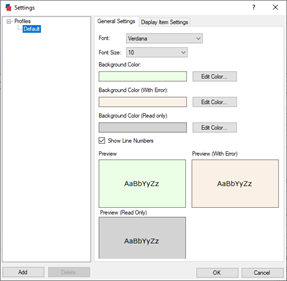
To Access Rule Builder Settings
The settings are accessed from within the rule builder
- Launch the rule builder from anywhere within a project
- Click the Settings button from the command bar of the rule builder.

General Settings
Create a Profile
Creating a profile allows the original settings to be re-applied by reverting to the default profile.
- From the Settings window click Add from under the Profiles list.
- Enter a name for the profile.
- Hit the Return key to apply the name
Change the Font
The Font used to display the rule in the rule editor can be changed from the Settings window:
- Select the profile for which the Font is to be changed from the Profile list.
- From the General Settings tab, select the required font from the Font drop down.
Change the Font Size
The Font Size used to display the rule in the rule editor can be changed from the Settings window:
- Select the profile for which the Font is to be changed from the Profile list.
- From the General Settings tab, select the required font size from the Font Size drop down.
Change the Background Color
The Background Color used to display the rule in the rule editor can be changed from the Settings window.
The Background Color dynamically changes depending if the rule being entered in the rule editor is in error or not. This setting applies when the rule is NOT in error.
- Select the profile for which the Background Color is to be changed from the Profile list.
- From the General Settings tab, click the Edit Color... button from under the Background Color heading.
- Select from the list of Basic Colors or define your own custom color from the Color dialog.
Change the Background Color (With Error)
The Background Color (With Error) used to display the rule in the rule editor can be changed from the Settings window.
The Background Color dynamically changes depending if the rule being entered in the rule editor is in error or not. This setting applies when the rule IS in error.
- Select the profile for which the Background Color is to be changed from the Profile list.
- From the General Settings tab, click the Edit Color... button from under the Background Color (With Error) heading.
- Select from the list of Basic Colors or define your own custom color from the Color dialog.
Change the Background Color (Read Only)
The Background Color (Read Only) used to display a preview of the rule when using Extract Variable or Replace In rules.
- Select the profile for which the Background Color is to be changed from the Profile list.
- From the General Settings tab, click the Edit Color... button from under the Background Color (Read Only) heading.
- Select from the list of Basic Colors or define your own custom color from the Color dialog.
Change the Caret Color
The Caret is the blinking vertical line that indicates the cursor position within the rule editor window.

- Select the profile for which the Caret Color is to be changed from the Profile list.
- From the General Settings tab, click the Edit Color... button from under the Caret Color heading.
- Select from the list of Basic Colors or define your own custom color from the Color dialog.
Show Line Numbers
Check this option to display Line Numbers in the Rule Editor window.
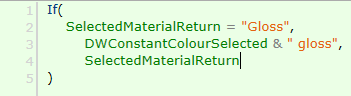
Display Item Settings
The rule editor color codes various items it recognizes as display items, the color of which can be changed to suit your preference, these include:
| Display Item | Description | Default Foreground Color | Default Background Color | Preview |
|---|---|---|---|---|
| Normal | The color of all other keyboard characters that do not fall into any of the other categories in this table. |  |  |  |
| Function | The color of any DriveWorks function used in the rule editor. |  |  |  |
| Reference | The color of any Constant, Variable, Special Variable, Table, Control value or hierarchical reference used in the rule editor. |  |  |  |
| #NAME? | The color of any Reference that has its name entered incorrectly in the rule editor. |  |  |  |
| Boolean | The color of any TRUE or FALSE value used in the rule editor. |  |  |  |
| Number | The color of any numeric value used in the rule editor. |  |  |  |
| String | The color of all strings within quotes " " used in the rule editor. |  |  |  |
| Operator | The color of any valid operator (+, -, *, /, <, >, =, etc.) used in the rule editor. |  |  |  |
| Active Parenthesis | The color of parenthesis ( or ) used in the rule editor. When the cursor is placed in front of or immediately after any parenthesis (i.e. it is active) the background of the parenthesis and the one it is matched with will change to the display item setting. |  |  |  |
Change the Foreground Color
The Foreground Color (color of the font) used for the display item in the rule editor can be changed from the Display Item Settings window.
- Select the profile for which the Foreground Color is to be changed from the Profile list.
- From the Display Item Settings tab select the display item for which to change the foreground color.
- Click the Edit Color... button from the Foreground Color heading.
- Select from the list of Basic Colors or define your own custom color from the Color dialog.
Bold
The Font used for display items can be made Bold by enabling this setting.
Background Color
Only the Active Parenthesis display item has this setting enabled.
- Select the profile for which the Background Color is to be changed from the Profile list.
- From the Display Item Settings tab select Active Parenthesis from the display item list.
- Click the Edit Color... button from the Background Color heading.
- Select from the list of Basic Colors or define your own custom color from the Color dialog.
- Welcome
- What's New
- DriveWorks 23
- Older Versions
- DriveWorks 22
- DriveWorks 21
- DriveWorks 20
- DriveWorks 19
- DriveWorks 18
- DriveWorks 17
- DriveWorks 16
- DriveWorks 15
- DriveWorks 14
- DriveWorks 12
- What's New DriveWorks 12
- Form Design
- Rule Builder
- Model Rules
- DriveWorks Add-in for SOLIDWORKS
- SP1
- SP2
- DriveWorks 11
- Welcome to DriveWorks Solo 11 What's New
- Capturing
- Project Designer
- Installation
- Licensing
- SP1
- SP1.1
- SP2
- SP3
- V10
- V9
- V8
- SP0
- SP1
- SP2
- SP3
- V7
- Before You Begin
- Using DriveWorks Solo
- DriveWorks Solo Inside SOLIDWORKS
- Enabling the DriveWorks Solo Add-ins in SOLIDWORKS
- Project Wizard
- Capturing Models
- Captured Models
- Part Mode
- Assembly Mode
- Drawing Mode
- Run
- Run (Layout Mode)
- Project Designer
- Project Designer
- Stage 1: User Interface
- Stage 2: Data and Rules
- Stage 3: Output Rules
- Writing Rules
- Writing Rules
- Rules Builder
- Extract Variable
- Edit Variable
- Rule Builder Settings
- Document Rules
- Model Rules
- Model Rules Overview
- Parts and Assemblies
- File Name
- Relative Path
- Configuration
- Feature
- Dimension
- Tolerances
- Custom Property
- Instance
- File Formats
- Advanced Feature Parameter Rules
- Model Rules Advanced Feature Parameter Rules - Overview
- Boss/Base Features
- Boss/Base Thin
- Break Corner
- Chamfer
- Circular Component Pattern
- Circular Pattern
- Coordinate System
- Cosmetic Thread Features
- Curve
- Curve Driven Pattern
- Curve Through XYZ Points
- Cut Features
- Distance Mate Features
- Draft
- Edge Flange
- Features
- Fillet
- Hole Wizard Features
- Linear Component Pattern
- Circular Pattern
- Linear Pattern
- Lofted Bend
- Mates
- Mold Features
- Offset Surface
- Pattern Driven Component Pattern (Derived)
- Patterns with Advanced Feature Parameters
- Revolved Boss/Base
- Revolved Boss/Base Thin
- Rib
- Ruled Surface
- Sheet Metal Features
- Simple Hole
- Sketch Driven Pattern
- Slot Mate
- Surface Features
- Sweep Thread
- Table Driven Pattern
- Var Fillet
- Weldment Features
- Wrap
- Drawings
- Functions
- Functions
- Conversion
- Cryptography
- Date and Time
- File System
- Helper
- Lambda
- List
- Logical
- Math
- Specification
- Table
- CountIF
- CSVFromTable
- Dcount
- DMax
- DMin
- DWHLookup
- DWVLookup
- GetTableValue
- HLookup
- ListAll
- ListAllConditional
- ListAllConditionalDistinct
- ListAllDistinct
- SumTableColumn
- TableAppendColumns
- TableAppendRow
- TableAppendRows
- TableAverage
- TableBreak
- TableColumn
- TableColumnLookup
- TableCombine
- TableDistinct
- TableDistinctCount
- TableDistinctSum
- TableFilter
- TableFilterAll
- TableFilterByList
- TableFormat
- TableFromCsv
- TableFromList
- TableGetColumnCount
- TableGetColumnIndexByName
- TableGetDataRows
- TableGetHeaderRow
- TableGetRowCount
- TableGetRows
- TableGetValue
- TableJoin
- TableMax
- TableMaxValue
- TableMin
- TableMinValue
- TableRemoveBlankColumns
- TableRemoveBlankRows
- TableRemoveColumn
- TableRemoveRow
- TableReplaceHeaderRow
- TableReplaceHeaders
- TableReplaceRow
- TableReverse
- TableRow
- TableSearch
- TableSelectColumns
- TableSequence
- TableSkipRows
- TableSort
- TableSortByDate
- TableSortByList
- TableSubstitute
- TableSum
- TableTakeRows
- TableTranspose
- TableWithSequence
- VLookup
- Text
- Validation
- Variables
- Knowledge Base
- Concept
- How To
- How To: SolidWorks Best Practices
- SOLIDWORKS Best Practices (KB13103019)
- SOLIDWORKS Features
- How To: Correctly Format Text
- How To: Backup a Project (KB13022601)
- How To: Change A Static Property To A Dynamic Property (KB13111201)
- How To: Create A Cut Down Project (KB17092602)
- How to: Create and Install Project Templates
- How To: Determine the Version of DriveWorks Solo
- How To: Diagnose Project Issues
- How To: Diagnose Project Issues Using On Demand Generation Report
- How To: Diagnose Project Issues Using The Form Designer
- How To: Diagnose Project Issues Using The Rules Builder
- How To: Diagnose Project Issues Using SOLIDWORKS
- How To: Drive the Color of a Part (KB12121016)
- How To: Drive the Material of a Part
- How To: Drive the Texture of a Part (KB13103010)
- How To: Find DriveWorks Solo License Keys
- How To: Implementation Guide
- How To: Reference Control Properties (KB16010601)
- How To: Rename a Project
- How To: Replace a Component With a Static or Driven Replacement Model
- How To: Replace An Instance With A Driven Replacement Model
- How To: Maintain Rules For An Existing Model When It Becomes A Child Of A Parent Assembly
- SOLIDWORKS Best Practices (KB13103019)
- How To: Troubleshoot Licensing
- How To: Troubleshoot WebView2 Runtime Installation (KB25102401)
- How To: Work With Arrays
- How To: Use Filters (KB15111101)
- Info
- Form Control Properties
- Color
- Border Style
- Border Width
- Button Layout
- Caption, Text (Appearance Property)
- Caption Horizontal Alignment
- Button and Caption Width
- Character Limit
- Check Alignment, Option Alignment
- Checked
- Check Size, Radio Size, Button Icon Size, Toggle Size
- Clear Selection Allowed
- Decimal Places
- Default Value
- Display Value
- Enabled
- Error result
- File Name
- Font
- Height
- Hide Characters
- Hover, Text Underline
- Hyperlink
- Button Icon Style
- Increment
- Inset Track
- Input Spacing
- Items
- Left
- Link Behavior
- Maximum
- (Metadata)
- Minimum
- Multiline
- Name
- Number Of Rows
- Opacity (Disabled)
- Orientation
- Override Rule
- Padding, Input Padding, Unit Padding
- Picture
- Picture (Checked), (Hover), (Selected), (Pressed)
- Picture Size Mode, Size Mode
- Picture Style
- Placeholder Text
- Border Radius
- Read Only
- Reverse Direction
- Selected Item
- Selected Item Removed Behavior
- Show Border
- Show Check, Show Option
- Show Limits
- Show Toggle Indicators
- Size Mode
- Tab Index
- Tag
- Text Horizontal Alignment, Toggle Alignment
- Text (Label Control)
- Text, Value (Behavior Property)
- Text, Vertical Alignment
- Thumb Height
- Thumb Image
- Thumb Image Size Mode
- Thumb Margin
- Thumb Padding
- Thumb Width
- Tooltip Duration
- Tooltip Text
- Top
- Track Color
- Track Color (Fill)
- Track Fill Start Value
- Track Size
- Visible
- Width
- Word Wrap
- File and Template Locations
- Info: DriveWorks File Extensions (KB13022602)
- Info: File and Template Locations (KB13103001)
- Template Files
- Lists and Preferences
- Reporting
- Help File
- General Information
- Info: Dangling Dimensions
- Info: Distributing A Solo Project
- Info: DriveWorks Solo Limits
- Info: Instant3D
- Info: Keyboard Shortcuts (KB13103004)
- Info: Known Issues (KB13103005)
- Info: Legal Notices
- Info: Microsoft .NET September 2022 Update Crash (KB22101401)
- Info: Mirrored Components
- Info: SOLIDWORKS System Options (KB12121012)
- Info: Special Variables
- Info: Supported DriveWorks Versions (KB13103006)
- Info: Third Party Information And Downloads
- Info: Microsoft Windows Support (KB13010803)
- Info: Working With SOLIDWORKS Enterprise PDM
- Glossary