| Knowledge Base Article Ref: | KB22101401 |
|---|---|
| Last Updated: | 27th March 2023 |
DriveWorks v20 SP3
DriveWorks v20 SP3 includes a fix that fully resolves this issue.
Download DriveWorks Solo 20 SP3 (login required)
Previous DriveWorks Versions
DriveWorks v20 SP2 included a fix that in the vast majority of instances prevented this issue from occurring.
However we are aware that in some instances only, selecting certain sections of the Capture Assistant (in the SOLIDWORKS Add-in) will crash the Add-in and SOLIDWORKS.
If this occurs apply the fix detailed here: Workaround 1: Suppress the new behavior caused by the update (Preferred).
Info: Microsoft .NET September 2022 Update Crash
DriveWorks is aware of an issue, where opening certain stages in DriveWorks Solo will crash immediately with UpdateExtent shown in the title of the crash dialog.
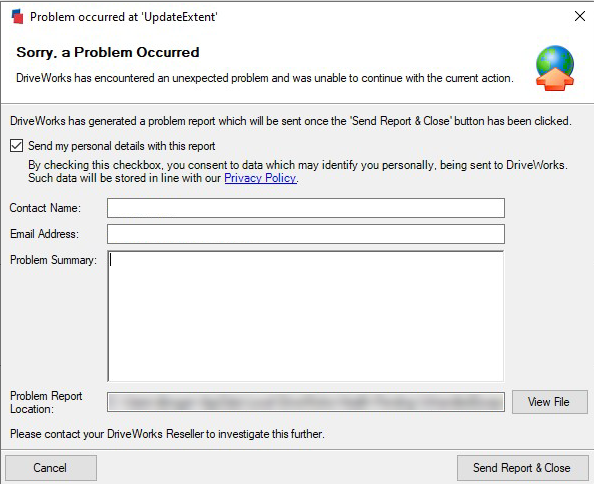
This issue is related to a recent Microsoft .NET update which is rolling out to some customers.
DriveWorks is still investigating the root cause of this issue to determine an appropriate course of action, however, in the meantime, see the workarounds below.
Microsoft Update Details
The Microsoft .NET Updates that are currently known to trigger this crash are as follows.
If you are experiencing an UpdateExtent crash, you can check your Windows Update history to determine if one of the following updates is installed.
| Windows 11 | |
|---|---|
| .NET Framework 3.5, 4.8 | KB5017264 |
| .NET Framework 3.5, 4.8.1 | KB5017267 |
| Microsoft server operating system version 21H2 | |
| .NET Framework 3.5, 4.8 | KB5017265 |
| .NET Framework 3.5, 4.8.1 | KB5017268 |
| Windows 10 21H2 | |
| .NET Framework 3.5, 4.8 | KB5017262 |
| .NET Framework 3.5, 4.8.1 | KB5017266 |
| Windows 10 21H1 | |
| .NET Framework 3.5, 4.8 | KB5017262 |
| .NET Framework 3.5, 4.8.1 | KB5017266 |
| Windows 10 Version 20H2 | |
| .NET Framework 3.5, 4.8 | KB5017262 |
| .NET Framework 3.5, 4.8.1 | KB5017266 |
| Windows 10 1809 (October 2018 Update) and Windows Server 2019 | |
| .NET Framework 3.5, 4.7.2 | KB5017270 |
| .NET Framework 3.5, 4.8 | KB5017263 |
Workaround
The workarounds described below should be applied to every machine where DriveWorks is installed.
Workaround 1: Suppress the new behavior caused by the update (Preferred)
Microsoft have provided the capability to disable the new behavior in this update, but it requires a registry change.
Manually Updating the Registry
This registry change can be made manually by using the registry editor to create the following value:
| Key | Computer\HKEY_LOCAL_MACHINE\SOFTWARE\Microsoft\.NETFramework\AppContext |
|---|---|
| Value Name | Switch.System.Windows.Controls.VirtualizingStackPanel.OptOutOfCollectionChangeFix |
| Value Data | True |
Note that neither the AppContext key, nor the Switch.System.Windows.Controls.VirtualizingStackPanel.OptOutOfCollectionChangeFix value are likely to already exist.
If you need to create the AppContext key then you can do so by right clicking on .NETFramework in the tree on the left of the registry editor.
To create the Switch.System.Windows.Controls.VirtualizingStackPanel.OptOutOfCollectionChangeFix value, with the AppContext key selected in the tree, right click in the values area on the right hand side, and choose New -> String Value.
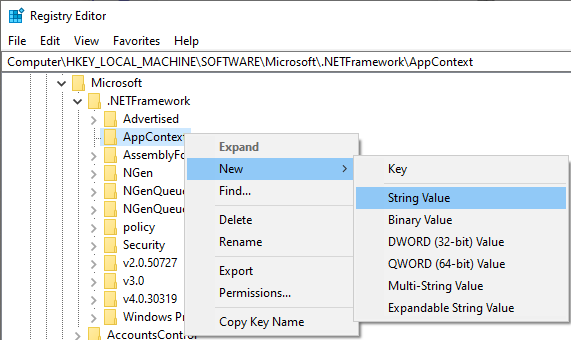
Automatically Updating the Registry
There are a number of possible options for automatically updating the Windows Registry.
The first is to create a file containing the change, and double click it to apply the changes. In addition, your IT organization might be able to automate this change centrally.
To apply the first option, create a text file with the following contents:
Windows Registry Editor Version 5.00 [HKEY_LOCAL_MACHINE\SOFTWARE\Microsoft\.NETFramework\AppContext] "Switch.System.Windows.Controls.VirtualizingStackPanel.OptOutOfCollectionChangeFix"="True"
Name this file with a ".reg" extension:
For example, PreventCrash.reg
Once created, double click the file to run.
The registry editor will ask whether you really want to apply the change.
This will require administrative privileges.
The key shown in the image below will be created:

Workaround 2: Uninstall the Microsoft.NET update
It is possible to remove the relevant update from the above table from your operating system, which will resolve the issue.
For more information on how to do this for your operating system, please consult the Microsoft documentation Windows Update: FAQ (microsoft.com).
This will require administrative privileges.
- Welcome
- What's New
- DriveWorks 23
- Older Versions
- DriveWorks 22
- DriveWorks 21
- DriveWorks 20
- DriveWorks 19
- DriveWorks 18
- DriveWorks 17
- DriveWorks 16
- DriveWorks 15
- DriveWorks 14
- DriveWorks 12
- What's New DriveWorks 12
- Form Design
- Rule Builder
- Model Rules
- DriveWorks Add-in for SOLIDWORKS
- SP1
- SP2
- DriveWorks 11
- Welcome to DriveWorks Solo 11 What's New
- Capturing
- Project Designer
- Installation
- Licensing
- SP1
- SP1.1
- SP2
- SP3
- V10
- V9
- V8
- SP0
- SP1
- SP2
- SP3
- V7
- Before You Begin
- Using DriveWorks Solo
- DriveWorks Solo Inside SOLIDWORKS
- Enabling the DriveWorks Solo Add-ins in SOLIDWORKS
- Project Wizard
- Capturing Models
- Captured Models
- Part Mode
- Assembly Mode
- Drawing Mode
- Run
- Run (Layout Mode)
- Project Designer
- Project Designer
- Stage 1: User Interface
- Stage 2: Data and Rules
- Stage 3: Output Rules
- Writing Rules
- Writing Rules
- Rules Builder
- Extract Variable
- Edit Variable
- Rule Builder Settings
- Document Rules
- Model Rules
- Model Rules Overview
- Parts and Assemblies
- File Name
- Relative Path
- Configuration
- Feature
- Dimension
- Tolerances
- Custom Property
- Instance
- File Formats
- Advanced Feature Parameter Rules
- Model Rules Advanced Feature Parameter Rules - Overview
- Boss/Base Features
- Boss/Base Thin
- Break Corner
- Chamfer
- Circular Component Pattern
- Circular Pattern
- Coordinate System
- Cosmetic Thread Features
- Curve
- Curve Driven Pattern
- Curve Through XYZ Points
- Cut Features
- Distance Mate Features
- Draft
- Edge Flange
- Features
- Fillet
- Hole Wizard Features
- Linear Component Pattern
- Circular Pattern
- Linear Pattern
- Lofted Bend
- Mates
- Mold Features
- Offset Surface
- Pattern Driven Component Pattern (Derived)
- Patterns with Advanced Feature Parameters
- Revolved Boss/Base
- Revolved Boss/Base Thin
- Rib
- Ruled Surface
- Sheet Metal Features
- Simple Hole
- Sketch Driven Pattern
- Slot Mate
- Surface Features
- Sweep Thread
- Table Driven Pattern
- Var Fillet
- Weldment Features
- Wrap
- Drawings
- Functions
- Functions
- Conversion
- Cryptography
- Date and Time
- File System
- Helper
- Lambda
- List
- Logical
- Math
- Specification
- Table
- CountIF
- CSVFromTable
- Dcount
- DMax
- DMin
- DWHLookup
- DWVLookup
- GetTableValue
- HLookup
- ListAll
- ListAllConditional
- ListAllConditionalDistinct
- ListAllDistinct
- SumTableColumn
- TableAppendColumns
- TableAppendRow
- TableAppendRows
- TableAverage
- TableBreak
- TableColumn
- TableColumnLookup
- TableCombine
- TableDistinct
- TableDistinctCount
- TableDistinctSum
- TableFilter
- TableFilterAll
- TableFilterByList
- TableFormat
- TableFromCsv
- TableFromList
- TableGetColumnCount
- TableGetColumnIndexByName
- TableGetDataRows
- TableGetHeaderRow
- TableGetRowCount
- TableGetRows
- TableGetValue
- TableJoin
- TableMax
- TableMaxValue
- TableMin
- TableMinValue
- TableRemoveBlankColumns
- TableRemoveBlankRows
- TableRemoveColumn
- TableRemoveRow
- TableReplaceHeaderRow
- TableReplaceHeaders
- TableReplaceRow
- TableReverse
- TableRow
- TableSearch
- TableSelectColumns
- TableSequence
- TableSkipRows
- TableSort
- TableSortByDate
- TableSortByList
- TableSubstitute
- TableSum
- TableTakeRows
- TableTranspose
- TableWithSequence
- VLookup
- Text
- Validation
- Variables
- Knowledge Base
- Concept
- How To
- How To: SolidWorks Best Practices
- SOLIDWORKS Best Practices (KB13103019)
- SOLIDWORKS Features
- How To: Correctly Format Text
- How To: Backup a Project (KB13022601)
- How To: Change A Static Property To A Dynamic Property (KB13111201)
- How To: Create A Cut Down Project (KB17092602)
- How to: Create and Install Project Templates
- How To: Determine the Version of DriveWorks Solo
- How To: Diagnose Project Issues
- How To: Diagnose Project Issues Using On Demand Generation Report
- How To: Diagnose Project Issues Using The Form Designer
- How To: Diagnose Project Issues Using The Rules Builder
- How To: Diagnose Project Issues Using SOLIDWORKS
- How To: Drive the Color of a Part (KB12121016)
- How To: Drive the Material of a Part
- How To: Drive the Texture of a Part (KB13103010)
- How To: Find DriveWorks Solo License Keys
- How To: Implementation Guide
- How To: Reference Control Properties (KB16010601)
- How To: Rename a Project
- How To: Replace a Component With a Static or Driven Replacement Model
- How To: Replace An Instance With A Driven Replacement Model
- How To: Maintain Rules For An Existing Model When It Becomes A Child Of A Parent Assembly
- SOLIDWORKS Best Practices (KB13103019)
- How To: Troubleshoot Licensing
- How To: Troubleshoot WebView2 Runtime Installation (KB25102401)
- How To: Work With Arrays
- How To: Use Filters (KB15111101)
- Info
- Form Control Properties
- Color
- Border Style
- Border Width
- Button Layout
- Caption, Text (Appearance Property)
- Caption Horizontal Alignment
- Button and Caption Width
- Character Limit
- Check Alignment, Option Alignment
- Checked
- Check Size, Radio Size, Button Icon Size, Toggle Size
- Clear Selection Allowed
- Decimal Places
- Default Value
- Display Value
- Enabled
- Error result
- File Name
- Font
- Height
- Hide Characters
- Hover, Text Underline
- Hyperlink
- Button Icon Style
- Increment
- Inset Track
- Input Spacing
- Items
- Left
- Link Behavior
- Maximum
- (Metadata)
- Minimum
- Multiline
- Name
- Number Of Rows
- Opacity (Disabled)
- Orientation
- Override Rule
- Padding, Input Padding, Unit Padding
- Picture
- Picture (Checked), (Hover), (Selected), (Pressed)
- Picture Size Mode, Size Mode
- Picture Style
- Placeholder Text
- Border Radius
- Read Only
- Reverse Direction
- Selected Item
- Selected Item Removed Behavior
- Show Border
- Show Check, Show Option
- Show Limits
- Show Toggle Indicators
- Size Mode
- Tab Index
- Tag
- Text Horizontal Alignment, Toggle Alignment
- Text (Label Control)
- Text, Value (Behavior Property)
- Text, Vertical Alignment
- Thumb Height
- Thumb Image
- Thumb Image Size Mode
- Thumb Margin
- Thumb Padding
- Thumb Width
- Tooltip Duration
- Tooltip Text
- Top
- Track Color
- Track Color (Fill)
- Track Fill Start Value
- Track Size
- Visible
- Width
- Word Wrap
- File and Template Locations
- Info: DriveWorks File Extensions (KB13022602)
- Info: File and Template Locations (KB13103001)
- Template Files
- Lists and Preferences
- Reporting
- Help File
- General Information
- Info: Dangling Dimensions
- Info: Distributing A Solo Project
- Info: DriveWorks Solo Limits
- Info: Instant3D
- Info: Keyboard Shortcuts (KB13103004)
- Info: Known Issues (KB13103005)
- Info: Legal Notices
- Info: Microsoft .NET September 2022 Update Crash (KB22101401)
- Info: Mirrored Components
- Info: SOLIDWORKS System Options (KB12121012)
- Info: Special Variables
- Info: Supported DriveWorks Versions (KB13103006)
- Info: Third Party Information And Downloads
- Info: Microsoft Windows Support (KB13010803)
- Info: Working With SOLIDWORKS Enterprise PDM
- Glossary