Rules Builder
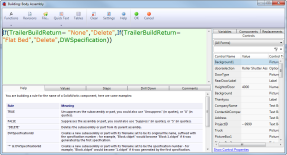
The rules builder is divided into four sections:
- The command bar at the top.
- The rule editor in the middle.
- Help and diagnostics at the bottom.
- Browsers for variables etc on the right.
The Command Bar
The command bar has the following buttons:
Functions
Provides access to the various functions that can be used in rules in the form of simple wizards. Common functions can be quickly accessed by clicking the drop down at the bottom.
Revisions
Shows previous versions of the current rule and their comments.
File...
Shows a file browser dialog which can be used to easily insert the name of a file into your rule.
Quick Text
Provides a "clipboard" which can be used to save bits of rules that you commonly use. Quick text is saved on your machine so that you can use it across projects to simplify writing similar rules. Quick Text also provides access to Special Variables by clicking the drop down at the bottom.
Tables
Shows the tables that are in the project so that they can be used in rules.
Clear
Clears the contents of the Rule Editor.
Settings
Enables you to customize the fonts and colors used to display rules, and create multiple profiles, e.g. for projectors, laptops, monitors, etc.
Help
Launches the help file.
OK
Saves the current rule.
Cancel
Cancels the current changes.
The Rule Editor
The rule editor is where you work with a rule, you can either type your rule directly in the rule editor, or use the function wizards and browsers on the rule builder to insert into the rule.
Rules can be written on a single line or span multiple lines.
Line numbers can be displayed in the Rule Editor window, see Show Line Numbers for more information.
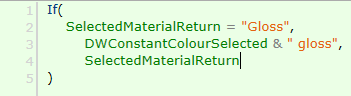
The rule is automatically colored and formatted by DriveWorks using settings which you can modify by clicking the Settings button on the command bar. By default, if the rule is invalid, the background color changes to a light red, and if it is okay, then the background changes to a light green.
All colors are fully customizable, please see Rule Builder Settings for more information.
For more information on writing rules, see the introduction to writing rules.
Auto-Complete
Autocomplete provides all functions, constants, variables and table names in a pop up window that is filtered as you type in the rule editing window.
Selecting an item from the autocomplete pop up is done by clicking on the required item using the mouse or by using the up/down keyboard arrows to highlight the required item and hitting return, tab or space (pl;aces a space after the selected item) keys.
Bracket Matching
Bracket matching provides a clear indication of opening and closing parenthesis within rules.
Place the cursor in front or behind any bracket within a rule and bracket matching will highlight the chosen bracket and the bracket it is paired with.
The highlighting color can be fully customized in the settings dialog of the rule builder.
Rules Insight
Rules insight gives clear instructions on the arguments required for any function when manually entering the rule in the rule editor window.
As each argument is entered, rules insight highlights in Bold what the next argument should be, giving examples where appropriate.
When typing Functions in the Rule Builder rules insight can be closed by hitting the Escape key on the keyboard.
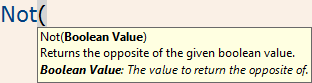
Rules insight will return when an argument is required, hitting Escape again will close rules insight.
Right-click menu
Further functions are available from the right-click menu in the rule editor window.

The functions available depend on the selection made prior to the right-click:
- Edit Variable - Available when a variable is selected. Allows the rule of the selected variable to be edited in a separate rule builder window. See Edit Variables for more information.
- Extract Variable - Available when highlighting a portion of the data. Allows the selection to be extracted to a new variable. See Extract Variables for more information.
- Replace In Rules - Available when highlighting a portion of the data. Will launch the Replace In Rules dialog that allows any instance of the selection to be replaced with a new value.
This feature is not supported when editing document rules.
- Find All References - Available when a named reference is selected. Will return a list of every rule in the project that uses the selected item. The Usage results can then be modified.
- Cut, Copy, Paste, Delete - Provides standard cut, copy, pasted and delete functions.
- Find/Replace - Provides Find/Replace functionality for the current rule editor window.
- Select All - Will select all data in the rule editor window.
Help and Diagnostics
There are up to six tabs on the help and diagnostics section depending on the kind of rule being built:
Help tab
When building Model or Drawing rules the help tab displays useful information about the type of rule you are building.
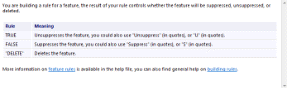
This enables you to quickly see what the result of the rule needs to be to achieve the desired outcome. For example when building a rule for a model feature the rule needs to be "Delete" or "Suppress"
Values tab
The values tab shows any variables and control properties that are being used in the rule, along with their current values, and the current result of the rule.
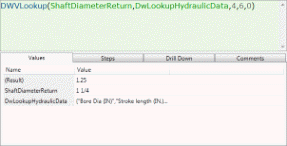
Steps tab
Shows the steps taken to evaluate the rule along with the value of the rule at each step.
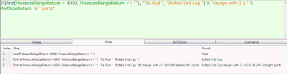
Drill Down Tab
The Drill Down tab brings in the rules used in any Variables or Controls used in the current rule.
This allows complex rules to be thoroughly analyzed without leaving the current rule.
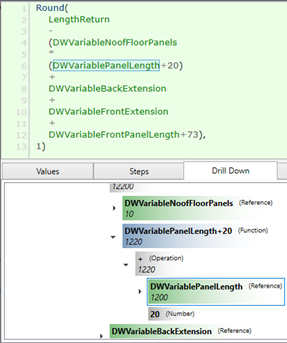
Table Visualization
Tables and arrays used in a rule, or resulting from the rule, can be visualized in the Rule Builder.
The visualization contains the entire table and is useful to:
- Identify columns and rows that may be required for the rule.
- See any values being extracted from the table.
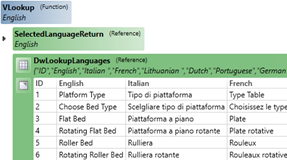
From the Drill Down tab of the Rule Builder:
- Expand the rule step that contains the Table.
- Click on the Show Table icon.
- Click the icon again to hide the table.
Open the Table in a new window
The table can be opened in a new window by clicking the Open in new window icon.
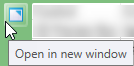
Show Rule Evaluation Path
When a Drill Down node is selected (from the Drill Down area) the origin of the rule is highlighted in the Rule Editor window (see image above).
This allows any unusual results found in the Drill Down step to be identified in the actual rule.
Right Click
Right clicking on a Drill Down step will display a menu with the following items:
- Edit Variable
Available when a Variable reference (green background) is selected.
Allows the selected Variable to be edited in an additional Rule Builder.
- Copy
Will copy the selected rule.
- Copy Value
Will copy the selected rule value (result).
Color Coding
DriveWorks color codes each broken down step of the Drill Down.
The colors used are the inverse of those applied in the Display Item Settings. The color applied to the Foreground Color setting becomes the background color in Rule drill Down.
The result (if applicable) of each item is also shown within the background color.
| Display Item | Description | Default Background Color | Preview |
|---|---|---|---|
| Function | The color of any DriveWorks function used in the rule editor. |  | 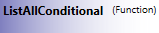 |
| Reference | The color of any Constant, Variable, Special Variable, Table, Control value or hierarchical reference used in the rule editor. |  | 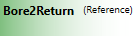 |
| Boolean | The color of any TRUE or FALSE value used in the rule editor. |  |  |
| Number | The color of any numeric value used in the rule editor. |  |  |
| String | The color of all strings within quotes " " used in the rule editor. |  |  |
| Operator | The color of any valid operator (+, -, *, /, <, >, =, etc.) used in the rule editor. |  |  |
Comments tab
The comments tab provides an area where notes about the rule can be entered.
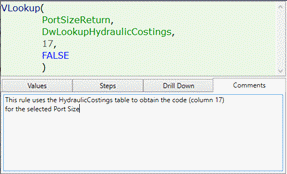
The comments tab will be headed Comments (Empty) if a rule has no comments.
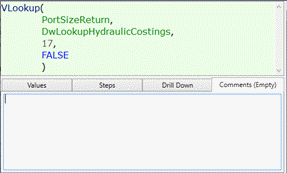
When a comment is changed a revision is created. See Revisions for more information.
Please Note
Comments are stored in the Project file, this is copied and loaded during the running of the Project.
We recommend keeping each comment to an absolute minimum, so performance is not affected.
Function Wizard tab
The Function Wizard tab appears when a function is selected from the Functions button.
The name of the tab changes to the name of the function selected.

The wizard for each function provides assistance in providing the necessary information for the function.
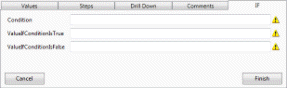
See Common Functions for more information on the functions that are available.
Browsers
There are up to four tabs on the browsers section depending on the kind of rule being built:
- Controls - Shows all of the controls in the project. You can filter to a specific form to find a control, and double click it to use its return value in the rule. You can also single click the control and double click one of its other properties to use that property in the rule.
- Variables - Shows all of the variables in the
project. You can use the search box to find the variable you are
looking for, and double click it to use it in the rule.
Variable categories in the rule builder remain persistent when opening and closing the Rule Builder.

When building rules it is common to reference variables from the same category.
The Rule Builder will retain the last used view for Variables when it is reopened.
- Components - Only shown for model file name rules, for more information see How To: Replace a Component With a Static or Driven Replacement Model.
- Replacements - Only shown for model file name rules, shows any models that have been captured as Replacement Models.
- Welcome
- What's New
- DriveWorks 22
- Older Versions
- DriveWorks 21
- DriveWorks 20
- DriveWorks 19
- DriveWorks 18
- DriveWorks 17
- DriveWorks 16
- DriveWorks 15
- DriveWorks 14
- DriveWorks 12
- What's New DriveWorks 12
- Form Design
- Rule Builder
- Model Rules
- DriveWorks Add-in for SOLIDWORKS
- SP1
- SP2
- DriveWorks 11
- Welcome to DriveWorks Solo 11 What's New
- Capturing
- Project Designer
- Installation
- Licensing
- SP1
- SP1.1
- SP2
- SP3
- V10
- V9
- V8
- SP0
- SP1
- SP2
- SP3
- V7
- Before You Begin
- Using DriveWorks Solo
- DriveWorks Solo Inside SOLIDWORKS
- Enabling the DriveWorks Solo Add-ins in SOLIDWORKS
- Project Wizard
- Capturing Models
- Captured Models
- Part Mode
- Assembly Mode
- Drawing Mode
- Run
- Run (Layout Mode)
- Project Designer
- Project Designer
- Stage 1: User Interface
- Stage 2: Data and Rules
- Stage 3: Output Rules
- Writing Rules
- Writing Rules
- Rules Builder
- Extract Variable
- Edit Variable
- Rule Builder Settings
- Document Rules
- Model Rules
- Model Rules Overview
- Parts and Assemblies
- File Name
- Relative Path
- Configuration
- Feature
- Dimension
- Tolerances
- Custom Property
- Instance
- File Formats
- Advanced Feature Parameter Rules
- Model Rules Advanced Feature Parameter Rules - Overview
- Boss/Base Features
- Boss/Base Thin
- Break Corner
- Chamfer
- Circular Pattern
- Coordinate System
- Cosmetic Thread Features
- Curve
- Curve Driven Pattern
- Curve Through XYZ Points
- Cut Features
- Derived Pattern
- Distance Mate Features
- Draft
- Edge Flange
- Features
- Fillet
- Hole Wizard Features
- Linear Pattern
- Local Circular Pattern
- Local Linear Pattern
- Lofted Bend
- Mates
- Mold Features
- Offset Surface
- Pattern Features
- Revolved Boss/Base
- Revolved Boss/Base Thin
- Rib
- Ruled Surface
- Sheet Metal Features
- Simple Hole
- Sketch Pattern
- Slot Mate
- Surface Features
- Sweep Thread
- Table Driven Pattern
- Var Fillet
- Weldment Features
- Wrap
- Drawings
- Functions
- Functions
- Conversion
- Cryptography
- Date and Time
- File System
- Helper
- Lambda
- List
- Logical
- Math
- Specification
- Table
- CountIF
- CSVFromTable
- Dcount
- DMax
- DMin
- DWHLookup
- DWVLookup
- GetTableValue
- HLookup
- ListAll
- ListAllConditional
- ListAllConditionalDistinct
- ListAllDistinct
- SumTableColumn
- TableAppendColumns
- TableAppendRow
- TableAppendRows
- TableAverage
- TableBreak
- TableColumn
- TableColumnLookup
- TableCombine
- TableDistinct
- TableDistinctSum
- TableFilter
- TableFilterAll
- TableFilterByList
- TableFormat
- TableFromCsv
- TableGetColumnCount
- TableGetColumnIndexByName
- TableGetDataRows
- TableGetHeaderRow
- TableGetRowCount
- TableGetRows
- TableGetValue
- TableJoin
- TableMax
- TableMaxValue
- TableMin
- TableMinValue
- TableRemoveBlankColumns
- TableRemoveBlankRows
- TableRemoveRow
- TableReplaceHeaderRow
- TableReplaceHeaders
- TableReplaceRow
- TableReverse
- TableRow
- TableSelectColumns
- TableSequence
- TableSkipRows
- TableSort
- TableSortByDate
- TableSortByList
- TableSubstitute
- TableSum
- TableTakeRows
- TableTranspose
- TableWithSequence
- VLookup
- General
- Text
- Validation
- Variables
- Knowledge Base
- Concept
- How To
- How To: SolidWorks Best Practices
- SOLIDWORKS Best Practices (KB13103019)
- SOLIDWORKS Features
- How To: Correctly Format Text
- How To: Backup a Project (KB13022601)
- How To: Change A Static Property To A Dynamic Property (KB13111201)
- How To: Create A Cut Down Project (KB17092602)
- How to: Create and Install Project Templates
- How To: Determine the Version of DriveWorks Solo
- How To: Diagnose Project Issues
- How To: Diagnose Project Issues Using On Demand Generation Report
- How To: Diagnose Project Issues Using The Form Designer
- How To: Diagnose Project Issues Using The Rules Builder
- How To: Diagnose Project Issues Using SOLIDWORKS
- How To: Drive the Color of a Part
- How To: Drive the Material of a Part
- How To: Drive the Texture of a Part
- How To: Find DriveWorks Solo License Keys
- How To: Implementation Guide
- How To: Reference Control Properties (KB16010601)
- How To: Rename a Project
- How To: Replace a Component With a Static or Driven Replacement Model
- How To: Replace An Instance With A Driven Replacement Model
- How To: Maintain Rules For An Existing Model When It Becomes A Child Of A Parent Assembly
- SOLIDWORKS Best Practices (KB13103019)
- How To: Troubleshoot Licensing
- How To: Work With Arrays
- How To: Use Filters (KB15111101)
- Info
- Form Control Properties
- Color
- Border Style
- Border Width
- Button Layout
- Caption, Text (Appearance Property)
- Caption Horizontal Alignment
- Button and Caption Width
- Character Limit
- Check Alignment, Option Alignment
- Checked
- Check Size, Radio Size, Button Icon Size, Toggle Size
- Clear Selection Allowed
- Decimal Places
- Default Value
- Display Value
- Enabled
- Error result
- File Name
- Font
- Height
- Hide Characters
- Hover, Text Underline
- Hyperlink
- Button Icon Style
- Increment
- Input Spacing
- Items
- Left
- Link Behavior
- Maximum
- (Metadata)
- Minimum
- Multiline
- Name
- Number Of Rows
- Opacity (Disabled)
- Orientation
- Override Rule
- Padding, Input Padding, Unit Padding
- Picture
- Picture (Checked), (Hover), (Selected), (Pressed)
- Picture Size Mode
- Picture Style
- Placeholder Text
- Border Radius
- Read Only
- Reverse Direction
- Selected Item
- Selected Item Removed Behavior
- Show Border
- Show Check, Show Option
- Show Limits
- Show Toggle Indicators
- Size Mode
- Tab Index
- Tag
- Text Horizontal Alignment, Toggle Alignment
- Text (Label Control)
- Text, Value (Behavior Property)
- Text, Vertical Alignment
- Thumb Image
- Tooltip Duration
- Tooltip Text
- Top
- Track Color
- Visible
- Width
- Word Wrap
- File and Template Locations
- Info: DriveWorks File Extensions (KB13022602)
- Info: File and Template Locations (KB13103001)
- Template Files
- Lists and Preferences
- Reporting
- Help File
- General Information
- Info: Dangling Dimensions
- Info: Distributing A Solo Project
- Info: DriveWorks Solo Limits
- Info: Instant3D
- Info: Keyboard Shortcuts (KB13103004)
- Info: Known Issues (KB13103005)
- Info: Legal Notices
- Info: Microsoft .NET September 2022 Update Crash (KB22101401)
- Info: Mirrored Components
- Info: SOLIDWORKS System Options (KB12121012)
- Info: Special Variables
- Info: Supported DriveWorks Versions (KB13103006)
- Info: Third Party Information And Downloads
- Info: Microsoft Windows Support
- Info: Working With SOLIDWORKS Enterprise PDM
- Glossary