Text Formatting
DriveWorks supports the use of formatting tags in the following areas:
- The Text property of a label control.
- The Tooltip Text property of all controls.

To achieve the above example, prior to DriveWorks 10, multiple label controls would have to be placed next to each other. Each would have to be formatted individually using a mixture of existing control properties.
This can now be done in a single Label control.
The supported tags used for formatting label text are as follows:
- b - defines text that is to be bold.
- i - defines text that is to be italic.
- u - defines text that is to be underlined.
- color - defines text that is to be a specific color (requires the name or hexadecimal value of a color to be specified).
Label Formatting Syntax
Start Tag
To apply formatting the supported tag must be placed within the quotes of the text to display, at the point the formatting is to start and within square [] brackets.
- Bold tag - [b]
- Italic tag - [i]
- Underline tag - [u]
End Tag
An End Tag is only required if the formatting is to end before the end of the text to display. If no End Tag is specified all text from the point at which the Start Tag is placed will be formatted.
An End Tag begins with the forward slash /, followed by the tag all within square brackets [].
- Bold end tag - [/b]
- Italic end tag - [/i]
- Underline end tag - [/u]
Color Start Tag and Color End Tag
The color tag syntax is essentially the same as the above examples, the only difference being the Start Tag only will contain the color to apply to the formatted text, as below.
Start Tag [color green] - End Tag [/color]
Transparency
Transparency is supported for the [color] format tag.
This can be specified by setting an additional two hex characters before the hex color code, for example:
For the tag [color #22000000] - the “22” will apply an almost transparent black color to the text.
There is also support for setting a hex color using the shortened hex code, which is the three character version so #FFFFFF will be #FFF.
The three character version also supports transparency through the addition of one extra character before the color code, for example:
[color #22000000] is equivalent to [color #2000]
Unfortunately not all web browsers support transparency. IE7 and IE8 will not support transparency as they require certain CSS properties to be set that would affect text wrapping in the Label. In order to still provide text wrapping the decision was made to not support IE7 and IE8. If a transparency is added into the color tag when in one of these browsers the transparency part will be ignored and the color will be applied as normal.
Examples
| Text Property Value | Result | Notes |
|---|---|---|
| "I am some text" | I am some text | No Formatting applied, the displayed text will use the formatting applied in the Font and Text Color properties. |
| "I am [b]some text[/b]" | I am some text | Bold start and end tags around the words "some text" applies bold formatting. |
| "I am [i]some text[/i]" | I am some text | Italic start and end tags around the words "some text" applies italic formatting. |
| "I am [u]some text[/u]" | I am some text | Underline start and end tags around the words "some text" applies underline formatting. |
| "I am [color red]some text[/color]" | I am some text | Color start and end tags around the words "some text" applies color (red) formatting. |
| "I am [color #FF0000]some text[/color]" | I am some text | Color start and end tags around the words "some text" applies color (#FF00000 - red) formatting. |
| "[b] I am some text." | I am some text. | Bold start tag only (no end tag) applies bold formatting. |
| "I am [b]some text." | I am some text. | Bold start tag only (no end tag) applies bold formatting after the words "I am". |
| "I [i]am a [b]longer piece of text." | I am a longer piece of text. | Italic start tag only (no end tag) applies italic formatting after the word "I". Bold start tag only (no end tag) applies bold formatting after the words "I am a". |
| "I [i]am a [b]longer[/i] piece of text." | I am a longer piece of text. | Italic start and end tags around the words "am a longer" applies italic formatting. Bold start tag only (no end tag) applies bold formatting after the words "I am a". |
| "[u]I am a [u]longer piece[/u] of text." | I am a longer piece of text. | Underline start and end tags around the words "I am a longer piece" applies italic formatting. Underline start tag only (no end tag) applies underline formatting after the words "I am a". This applies underline formatting to the entire string. |
Quotations Marks""
Quotation Marks in rules are used to denote text as strings but sometimes you need to be able to show a quotation mark " within a string
To do this you have to surround the quotes in other quotes. See below for examples
| Rule | Result | Note |
|---|---|---|
| "" | Returns an empty string | |
| """" | " | Returns a string with one quotation mark contained within it. |
| """""" | "" | Returns a string with two quotation mark contained within it. |
Escaping Tags
There may be times where the tags used to format text are actually required to be displayed as text. In these circumstances escaping tags are used.
For example you may require the text “Enter [b] for bold” to be displayed. In this case you need to escape the “[“ character in order for it to be interpreted as a square bracket and not as part of a tag.
It is important to note that the end square bracket “]” is not an escape character and therefore does not need to be escaped in order to display it as text and not as part of the tag.
Whenever two opening square brackets “[[“ are together before a tag these can interpreted as a single opening square bracket as the first one will escape (ignore) the next one.
| Text Property Value | Result | Notes |
|---|---|---|
| "[b]Hello World" | Hello World | No escape tags applied, the displayed text will use the bold formatting. |
| "[[b]] Hello World" | [b]] Hello World | The first square bracket [ escapes the bold start tag. The entire string after the escape tag will be shown without any formatting. |
| "[[[b]]] Hello World" | []] Hello World | The first two square brackets [[ are interpreted as a single square bracket as the first one escapes the next. The Third square bracket is the bold start tag which flags that bold formatting is to be applied from this point. The Fourth square bracket ] is still part of the bold start tag, and so this is ignored for the string to be displayed. The remaining square brackets are formatted bold and displayed in the string. |
| "[[[[b]]]] Hello World" | [[b]]]] Hello World | |
| "[[b] Hello World" | [b] Hello World | |
| "[b]] Hello World" | ] Hello World | |
| "[[[b]Hello World[/b]]" | [Hello World] | |
| "[[[[b]] Hello World" | [[b]] Hello World |
Text Wrapping Support
The default behavior of the Label is to allow text to wrap and in particular to have the ability to wrap text mid word.
For example:
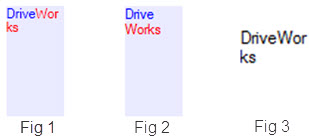
Fig 1. Text wrapping in all browsers except Opera.
Fig 2. Text wrapping in Opera – with formatting.
Fig 3. Text wrapping in Opera – no formatting.
- Welcome
- What's New
- DriveWorks 23
- Older Versions
- DriveWorks 22
- DriveWorks 21
- DriveWorks 20
- DriveWorks 19
- DriveWorks 18
- DriveWorks 17
- DriveWorks 16
- DriveWorks 15
- DriveWorks 14
- DriveWorks 12
- What's New DriveWorks 12
- Form Design
- Rule Builder
- Model Rules
- DriveWorks Add-in for SOLIDWORKS
- SP1
- SP2
- DriveWorks 11
- Welcome to DriveWorks Solo 11 What's New
- Capturing
- Project Designer
- Installation
- Licensing
- SP1
- SP1.1
- SP2
- SP3
- V10
- V9
- V8
- SP0
- SP1
- SP2
- SP3
- V7
- Before You Begin
- Using DriveWorks Solo
- DriveWorks Solo Inside SOLIDWORKS
- Enabling the DriveWorks Solo Add-ins in SOLIDWORKS
- Project Wizard
- Capturing Models
- Captured Models
- Part Mode
- Assembly Mode
- Drawing Mode
- Run
- Run (Layout Mode)
- Project Designer
- Project Designer
- Stage 1: User Interface
- Stage 2: Data and Rules
- Stage 3: Output Rules
- Writing Rules
- Writing Rules
- Rules Builder
- Extract Variable
- Edit Variable
- Rule Builder Settings
- Document Rules
- Model Rules
- Model Rules Overview
- Parts and Assemblies
- File Name
- Relative Path
- Configuration
- Feature
- Dimension
- Tolerances
- Custom Property
- Instance
- File Formats
- Advanced Feature Parameter Rules
- Model Rules Advanced Feature Parameter Rules - Overview
- Boss/Base Features
- Boss/Base Thin
- Break Corner
- Chamfer
- Circular Component Pattern
- Circular Pattern
- Coordinate System
- Cosmetic Thread Features
- Curve
- Curve Driven Pattern
- Curve Through XYZ Points
- Cut Features
- Distance Mate Features
- Draft
- Edge Flange
- Features
- Fillet
- Hole Wizard Features
- Linear Component Pattern
- Circular Pattern
- Linear Pattern
- Lofted Bend
- Mates
- Mold Features
- Offset Surface
- Pattern Driven Component Pattern (Derived)
- Patterns with Advanced Feature Parameters
- Revolved Boss/Base
- Revolved Boss/Base Thin
- Rib
- Ruled Surface
- Sheet Metal Features
- Simple Hole
- Sketch Driven Pattern
- Slot Mate
- Surface Features
- Sweep Thread
- Table Driven Pattern
- Var Fillet
- Weldment Features
- Wrap
- Drawings
- Functions
- Functions
- Conversion
- Cryptography
- Date and Time
- File System
- Helper
- Lambda
- List
- Logical
- Math
- Specification
- Table
- CountIF
- CSVFromTable
- Dcount
- DMax
- DMin
- DWHLookup
- DWVLookup
- GetTableValue
- HLookup
- ListAll
- ListAllConditional
- ListAllConditionalDistinct
- ListAllDistinct
- SumTableColumn
- TableAppendColumns
- TableAppendRow
- TableAppendRows
- TableAverage
- TableBreak
- TableColumn
- TableColumnLookup
- TableCombine
- TableDistinct
- TableDistinctCount
- TableDistinctSum
- TableFilter
- TableFilterAll
- TableFilterByList
- TableFormat
- TableFromCsv
- TableFromList
- TableGetColumnCount
- TableGetColumnIndexByName
- TableGetDataRows
- TableGetHeaderRow
- TableGetRowCount
- TableGetRows
- TableGetValue
- TableJoin
- TableMax
- TableMaxValue
- TableMin
- TableMinValue
- TableRemoveBlankColumns
- TableRemoveBlankRows
- TableRemoveColumn
- TableRemoveRow
- TableReplaceHeaderRow
- TableReplaceHeaders
- TableReplaceRow
- TableReverse
- TableRow
- TableSearch
- TableSelectColumns
- TableSequence
- TableSkipRows
- TableSort
- TableSortByDate
- TableSortByList
- TableSubstitute
- TableSum
- TableTakeRows
- TableTranspose
- TableWithSequence
- VLookup
- Text
- Validation
- Variables
- Knowledge Base
- Concept
- How To
- How To: SolidWorks Best Practices
- SOLIDWORKS Best Practices (KB13103019)
- SOLIDWORKS Features
- How To: Correctly Format Text
- How To: Backup a Project (KB13022601)
- How To: Change A Static Property To A Dynamic Property (KB13111201)
- How To: Create A Cut Down Project (KB17092602)
- How to: Create and Install Project Templates
- How To: Determine the Version of DriveWorks Solo
- How To: Diagnose Project Issues
- How To: Diagnose Project Issues Using On Demand Generation Report
- How To: Diagnose Project Issues Using The Form Designer
- How To: Diagnose Project Issues Using The Rules Builder
- How To: Diagnose Project Issues Using SOLIDWORKS
- How To: Drive the Color of a Part (KB12121016)
- How To: Drive the Material of a Part
- How To: Drive the Texture of a Part (KB13103010)
- How To: Find DriveWorks Solo License Keys
- How To: Implementation Guide
- How To: Reference Control Properties (KB16010601)
- How To: Rename a Project
- How To: Replace a Component With a Static or Driven Replacement Model
- How To: Replace An Instance With A Driven Replacement Model
- How To: Maintain Rules For An Existing Model When It Becomes A Child Of A Parent Assembly
- SOLIDWORKS Best Practices (KB13103019)
- How To: Troubleshoot Licensing
- How To: Troubleshoot WebView2 Runtime Installation (KB25102401)
- How To: Work With Arrays
- How To: Use Filters (KB15111101)
- Info
- Form Control Properties
- Color
- Border Style
- Border Width
- Button Layout
- Caption, Text (Appearance Property)
- Caption Horizontal Alignment
- Button and Caption Width
- Character Limit
- Check Alignment, Option Alignment
- Checked
- Check Size, Radio Size, Button Icon Size, Toggle Size
- Clear Selection Allowed
- Decimal Places
- Default Value
- Display Value
- Enabled
- Error result
- File Name
- Font
- Height
- Hide Characters
- Hover, Text Underline
- Hyperlink
- Button Icon Style
- Increment
- Inset Track
- Input Spacing
- Items
- Left
- Link Behavior
- Maximum
- (Metadata)
- Minimum
- Multiline
- Name
- Number Of Rows
- Opacity (Disabled)
- Orientation
- Override Rule
- Padding, Input Padding, Unit Padding
- Picture
- Picture (Checked), (Hover), (Selected), (Pressed)
- Picture Size Mode, Size Mode
- Picture Style
- Placeholder Text
- Border Radius
- Read Only
- Reverse Direction
- Selected Item
- Selected Item Removed Behavior
- Show Border
- Show Check, Show Option
- Show Limits
- Show Toggle Indicators
- Size Mode
- Tab Index
- Tag
- Text Horizontal Alignment, Toggle Alignment
- Text (Label Control)
- Text, Value (Behavior Property)
- Text, Vertical Alignment
- Thumb Height
- Thumb Image
- Thumb Image Size Mode
- Thumb Margin
- Thumb Padding
- Thumb Width
- Tooltip Duration
- Tooltip Text
- Top
- Track Color
- Track Color (Fill)
- Track Fill Start Value
- Track Size
- Visible
- Width
- Word Wrap
- File and Template Locations
- Info: DriveWorks File Extensions (KB13022602)
- Info: File and Template Locations (KB13103001)
- Template Files
- Lists and Preferences
- Reporting
- Help File
- General Information
- Info: Dangling Dimensions
- Info: Distributing A Solo Project
- Info: DriveWorks Solo Limits
- Info: Instant3D
- Info: Keyboard Shortcuts (KB13103004)
- Info: Known Issues (KB13103005)
- Info: Legal Notices
- Info: Microsoft .NET September 2022 Update Crash (KB22101401)
- Info: Mirrored Components
- Info: SOLIDWORKS System Options (KB12121012)
- Info: Special Variables
- Info: Supported DriveWorks Versions (KB13103006)
- Info: Third Party Information And Downloads
- Info: Microsoft Windows Support (KB13010803)
- Info: Working With SOLIDWORKS Enterprise PDM
- Glossary